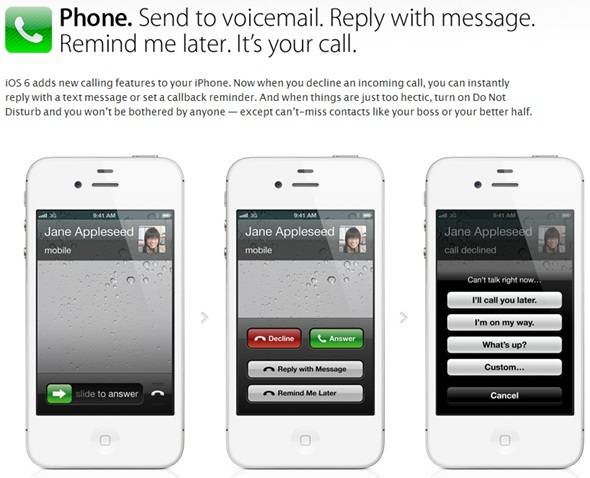Have you missed the Apple’s new WWDC 2012 launch event which they showcased plenty of interesting things like new MacBook Pro Models, iOS 6 features and Mac OS X Mountain. Here today we will discuss the top 6 best new features of iOS 6 for Apple iPhone 3GS, iPhone 4 and 4S, ipad 2 and new iPad. iOS is undoubtedly the world’s most advanced mobile platform, which continues to redefine the features and applications available on a mobile device? It is possible to create amazing applications using iOS SDK and Xcode. Storing documents, publishing magazines with Newsstand, quickly integrating Twitter functionality and audio, video streaming with Airplay are some of the apps a user can access using iOS. The powerful features of iOS 6 are a reason why the user has amazing features while using it. iOS 6 is streamlined to be compact and efficient and it has the advantage of the iPad, iPhone and iPod hardware.
iOS 6 offers a whole new range of features .It offers more than 200 features more than its previous versions. The exciting newly added features are Maps, Siri, Shared Photo Streams, Passbook,Facetime and Safari.
Some of the other best features of iOS 6 are discussed below:
1. Siri: The most attractive feature of IOS 6 is the Siri. It lets users know of the latest scores, statistics results for a team and players, ratings for movie theaters and many more. Siri helps users to make reservations without even have to tap the pad around. Siri is another feature which can tell you the latest scores, statistics about teams and players. It also updates users about latest restaurants in town and movie review. The user can click on “Launch Flight Tracker” to know about the latest flight schedules and respective gate of departure. Updates can be posted on Facebook and Twitter via Siri.
2. Phone Calling Feature: iOS adds new features to the iPhone. The users when busy can reply by a suitable message or can set a reminder to call again. The added advantage is that when the user is very busy, can turn on the “Do not disturb”. This manner the person can continue working without getting bothered.
3. Apple Maps: Seems that Apple 3D maps going to give tough competition to Google Maps. The buildings will be view in 3D mode zoom in and zoom out option gives you more detail look of the places. The Map application is beautifully designed to capture the minutest detail of every picture. They are vector based and when the user tilts it, the maps display the street names. The real time traffic updates and road by road areas are updated as the user navigates through the map. It also gives you accurate location of destination where you willing to go. They have added voice navigation feature in the maps so you can reach destination safely with simple directions.
4. Passbook: Passbook is one extremely easy to use feature which allows booking of movies, retail coupons, loyalty coupons and collecting boarding passes very convenient for users. It provides information about boarding gates to passengers, expiry of coupons, and the right directions to the seats in the movie theater.
5. Shared Photo Streams allows you to share pictures with friends and colleagues anywhere, anytime. It can also help to upload video and audio streams. Users can like the photos and make comments. The Photo Streams allows user to share pictures, video streams with the people they want. The users can also share pictures with non Apple users by uploading them on the Web. It is also suitable for people who are not using an Apple Phone as they can access the photos through internet.
6. Facebook Direct Integration: Facebook allows users to connect to friends and family by sharing their latest happenings .Users can upload pictures, videos straight from Camera or Photos. Siri can help to update the latest game scores and status updates on Facebook. Users can synchronize their friends on Facebook with the contact list to stay updated with the latest happenings. This is not the end of apps. A user can never miss friend’s birthday as the Calendar sets an automated reminder for it. Facebook remains the very popular and obvious choice for users to connect with their old friends, family and colleague’s .This feature allows users to update their status and even their current location to stay in touch with their close ones.
Nancy Rorie is a blogger who writes about led stripe lights, automobiles and home improvement tips.